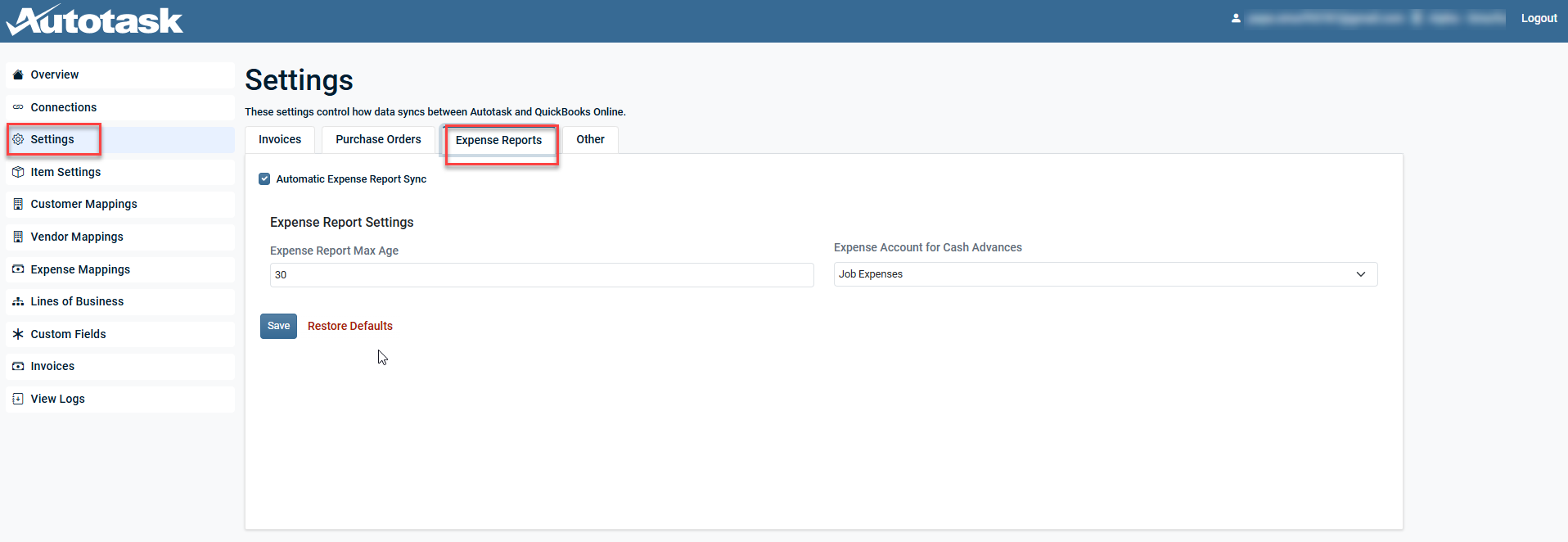Smart Accounting Hub for QuickBooks Online (QBO) expense report settings
PERMISSIONS Security level with the QuickBooks Extension Admin setting enabled and API impersonation permissions.
NAVIGATION Left Navigation Menu > Admin > Extensions & Integrations > Smart Accounting Hub > Settings > Expense Reports
IMPORTANT Please review the information in Smart Accounting Hub for QuickBooks Online to ensure the integration is connected before configuring the settings on this page.
Expense report syncing
Expense Reports are synced from Autotask to QBO as bills. Since QuickBooks Payroll isn't used, each employee must have a separate Vendor record in QBO to associate with a bill for reimbursement. The integration uses polling, checking every 15 minutes for unsynced reports and queuing them for processing. Processing time depends on the queue size and the number of line items per report.
What gets synced?
All approved expense reports in Autotask are eligible for sync. The integration checks for unsynced reports based on a configurable number of days. An expense report is considered "unsynced" if it's approved and its QuickBooks Reference Number field is blank.
NOTE Expense reports must include at least one reimbursable item to sync successfully.
| Field | Description |
|---|---|
| Submitted By Resource |
This is mapped to a QBO Vendor. Expense report users are mapped to QBO Vendors by matching the Autotask user name to the QBO Vendor Company Name. If no match is found, a new QBO Vendor is created using the Autotask Vendor Company name. The vendor name format is v-Last Name, First Name. If the employee has no First Name, only the Last Name is used. If an expense report includes a department number, the integration attempts to match it to a QuickBooks Online Class with the same name. EXAMPLE Betty Decker --> v-Decker, Betty; John O'Brien --> v-O'Brien, John; (no first name) Jacobsen --> v-Jacobsen |
| Field | Description |
|---|---|
| Description |
Used for the QBO Expense Line Description. |
| Internal Currency Amount |
Used for the QBO Expense Line Amount. |
| Expense Category |
Used to map the Expense Item to a QBO G/L account. |
| Company |
Mapped to a QBO Customer for billable expense items. Mapping uses integration-defined cross-references, with a fallback to matching by the QBO Company Name. NOTE If both mapping methods fail, a new QBO Customer is created using the Autotask Company name. |
| Internal Cash Advance Amount |
Used for the QBO Expense Line Amount. If present, a separate line will be created for the cash advance on the QBO Bill. |
Each Autotask Expense Item includes a category, which is used to find the corresponding QuickBooks G/L Account via predefined cross-references. Separate mappings are required for billable and non-billable items.
NOTE If an expense category lacks a G/L account mapping, Bill creation in QBO will fail.
Configuring expense report settings
| Setting | Description |
|---|---|
| General Purchase Order Settings | |
| Automatic Expense Report Sync | If selected, the automatic expense report sync is enabled and the Smart Accounting Hub will scan every 15 minutes for expense reports based on the Expense Report Settings. |
|
NOTE It is recommended to not enable any automatic sync settings until all other settings are configured. |
|
| Expense Report Settings | |
|
The maximum age of approved expense reports, expressed in number of days (inclusive), that will be considered for syncing. EXAMPLE If the max age is set to 14 days, when scanning on March 3, 2025, the Smart Accounting Hub will only sync items as far back as February 17, 2025. |
|
|
Expense Account for Cash Advances |
Select an available expense account in which the expense reports from Autotask will sync to QuickBooks. The drop-down list is sourced directly from QuickBooks. |
IMPORTANT Set QBO class tracking to line-level for expense reports to prevent sync errors.